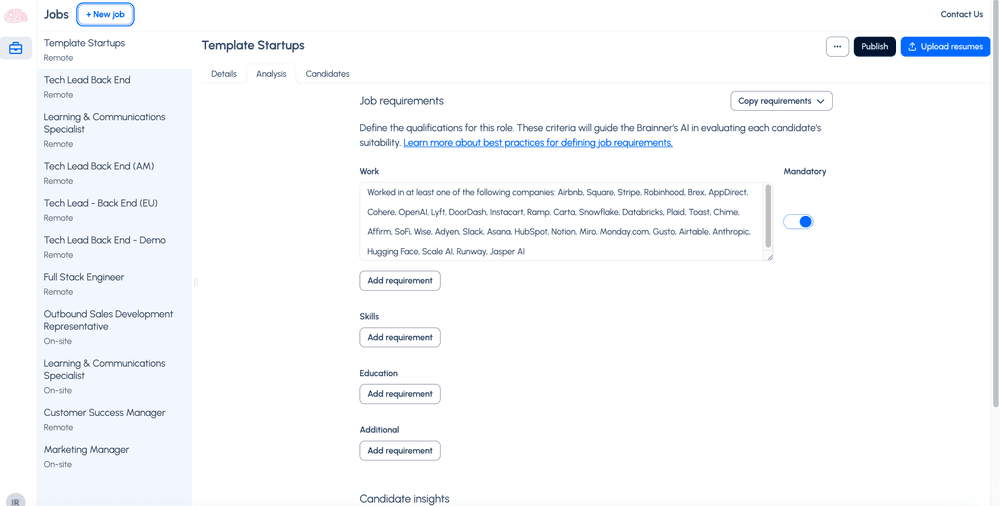2.e) How to copy Requirements from other jobs
The 'Copy Criteria' feature allows you to quickly transfer requirements from one job to another, saving time and reducing manual errors. In this guide, we will walk you through how to set up and use this feature effectively.
Overview
Many job positions share similar requirements. Manually copying and pasting them can be time-consuming and prone to errors. With the 'Copy Criteria' feature, you can easily transfer these requirements between jobs.
Steps to 'Copy Criteria from other Jobs'
1. Navigate to the ‘Analysis’ Tab in your dashboard.
2. Click on the 'Copy Requirements' button in the top-right corner.
3. Select the job you want to copy from in the dropdown list.
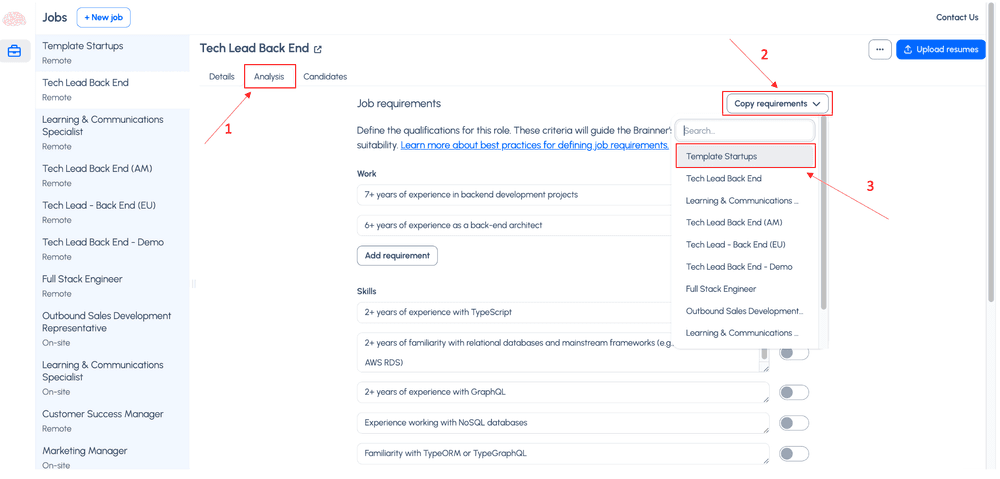
4. Edit the criteria and click Save Changes
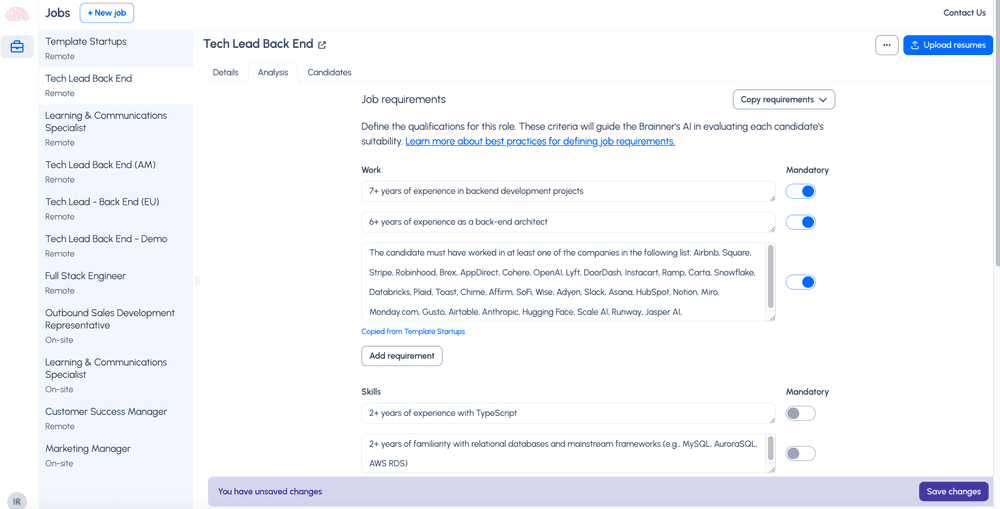
Creating Requirement Templates
To create reusable templates for job requirements, you can set up 'template jobs' in Brainner. These jobs won’t be used in actual hiring but will serve as a library of saved requirements. The steps are the following
1. Click on the 'New job' button
2. Enter the Name of the template. This name will help you identify and select the template from the dropdown list.
3. Select Remote (this is required for job creation validation, but it won’t affect the template).
4. Enter the list of requirements to include in the template
5. Click on the Create button
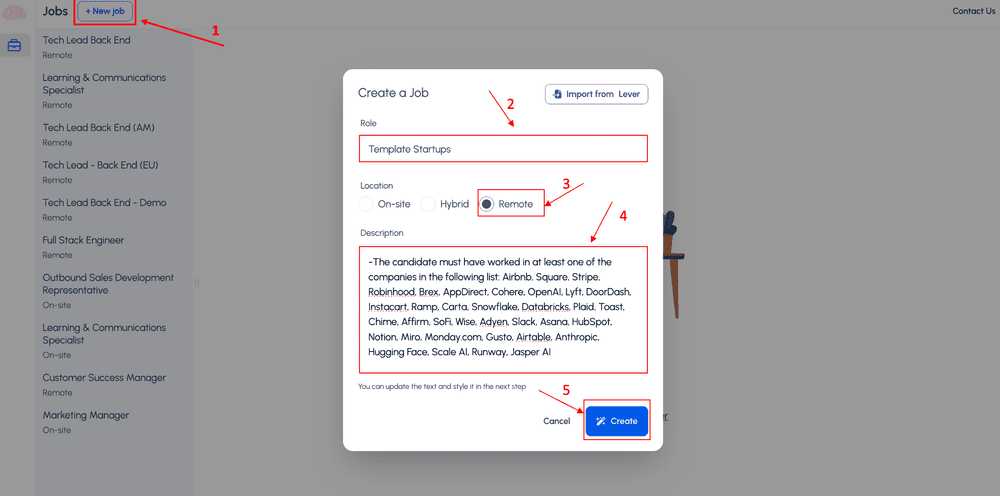
6. If needed, adjust the list of requirements and update the mandatory or preferred options as necessary.