2.d) Criteria Calibration & Candidates Re-evaluation
Candidates Re-evaluation
When you update the screening criteria for your jobs, it’s important to re-evaluate your candidates to ensure they’re assessed using the latest requirements. Changing the criteria doesn’t automatically update candidate scores, so you’ll need to manually reprocess them.
After changing the criteria, you’ll notice grey bars next to the candidates' scores in the table view. These grey bars indicate that certain new requirements have not yet been analyzed for those candidates:
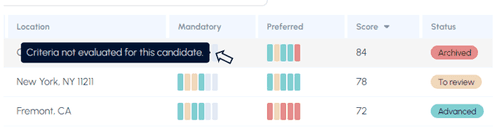
Steps to Re-evaluate Candidates:
1. Filter the Candidates: Start by filtering the group of candidates you want to re-evaluate. You can filter by stage, score, or any other relevant criteria. If you want to reprocess all candidates, simply remove any filters.
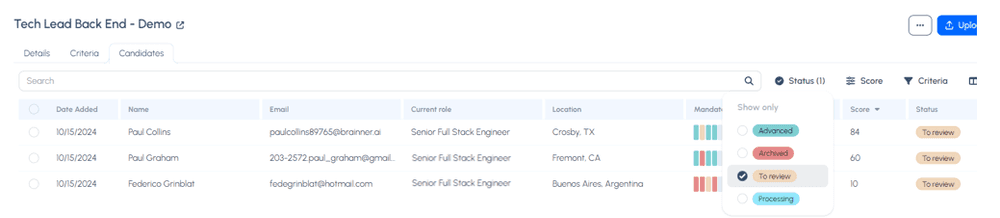
2. Select the Candidates to be re-evaluated and Click on the ‘…’ icon: Once your candidates are filtered, select the ones you want to re-evaluate and click on the ‘…’ (more options) icon to access additional actions.

3. Re-evaluate: From the dropdown menu, click on the 'Re-evaluate' button. This will begin the re-evaluation process based on the new criteria only for the candidates selected.
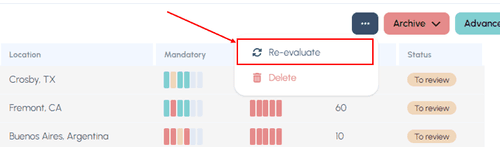
4. Wait a few minutes until the process is complete: After following these steps, please wait a few minutes and refresh the screen. The candidates' scores will be updated according to the modified requirements, and the grey bars will disappear.
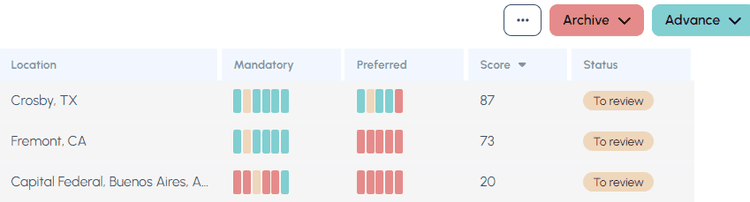
If you have any further questions or need assistance, feel free to reach us at hello@brainner.ai !