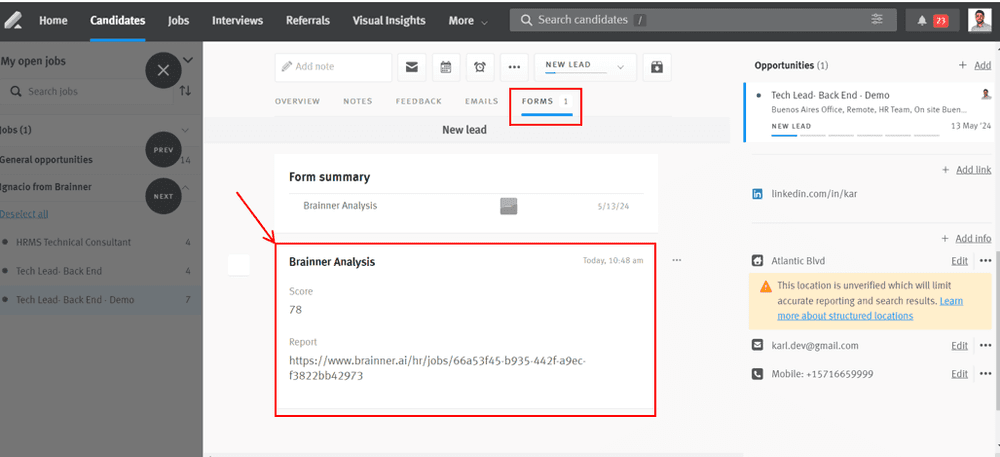Using Lever Integration
This part of the guide will explain how to start using the integration.
Let’s review the step by step:
1. In Lever, the process starts with the Job Posting.
2. Go to Brainner, click on the briefcase and then click ‘Import a Job’
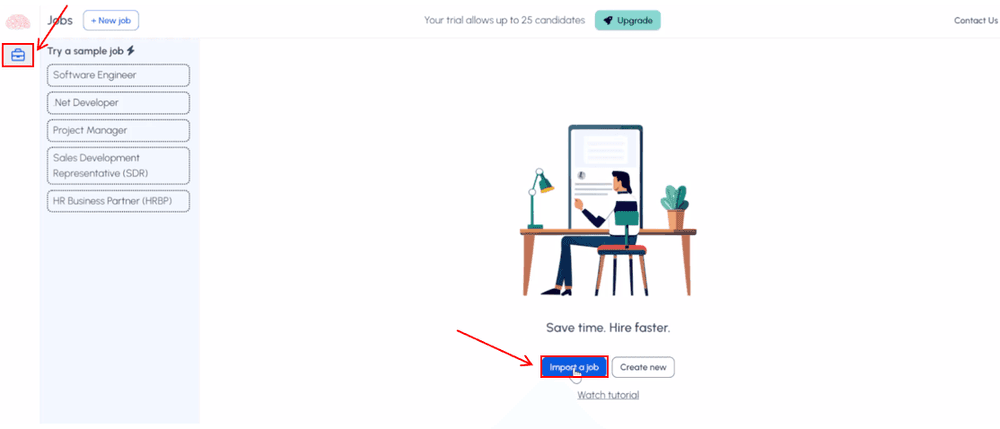
3. Select the job to import from the list displayed and click ‘Import’.
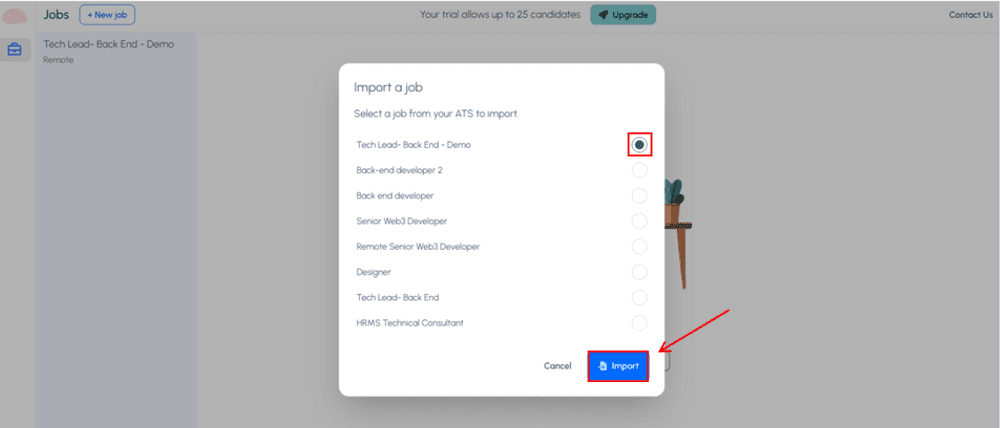
4. In the Criteria Tab, you will find all the requirements automatically extracted from the Job Description. It is important to check that the requirements meet your recruitment needs. You can add, delete or modify any of the requirements.
For guidance, please refer to our quick tutorial video on how to customize criteria.
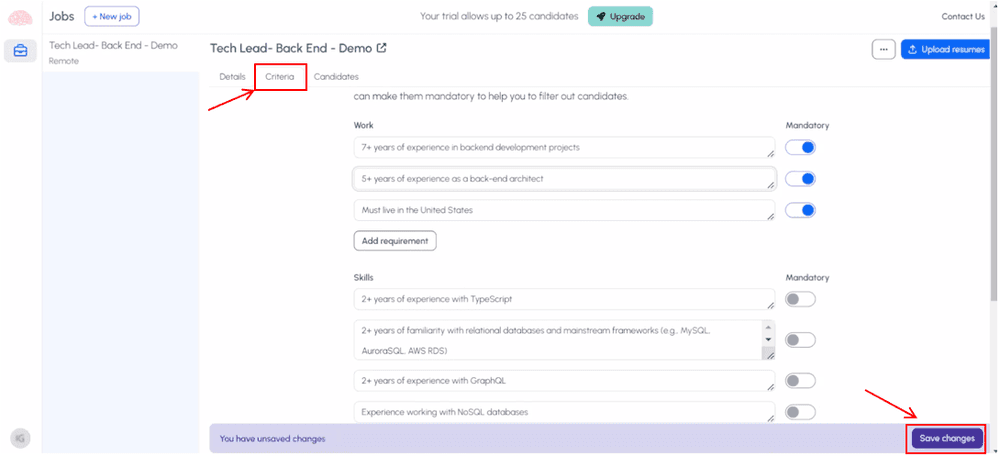
5. If it is a new job and no candidates have applied yet, you will start receiving candidates automatically from Lever.
For a previous job where candidates have already applied in Lever, you will need to click ‘Import from Lever’ in the Candidates Tab to retrieve them. After this, any new candidates who apply will also be received automatically.
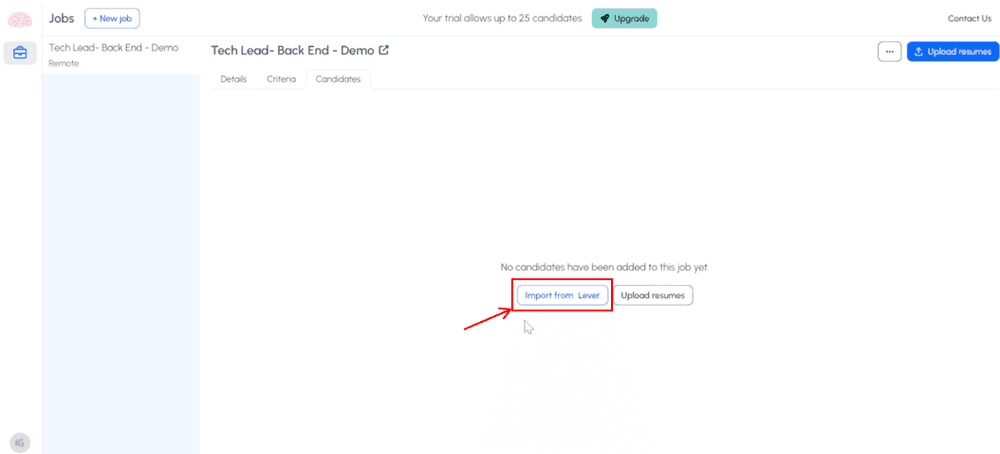
6. Select if you want to re-evaluate existing candidates or not, and click ‘Import [X number] Candidates’.

7. Candidates will be imported, analyzed, scored and ranked automatically based on the defined criteria. The analysis will be displayed in a table format and an individual report will be available for each candidate.
New candidates applying to the position in Lever, will be imported, analyzed and added to the report.
For more information please refer to our tutorial video on How to navigate the Candidates Report.
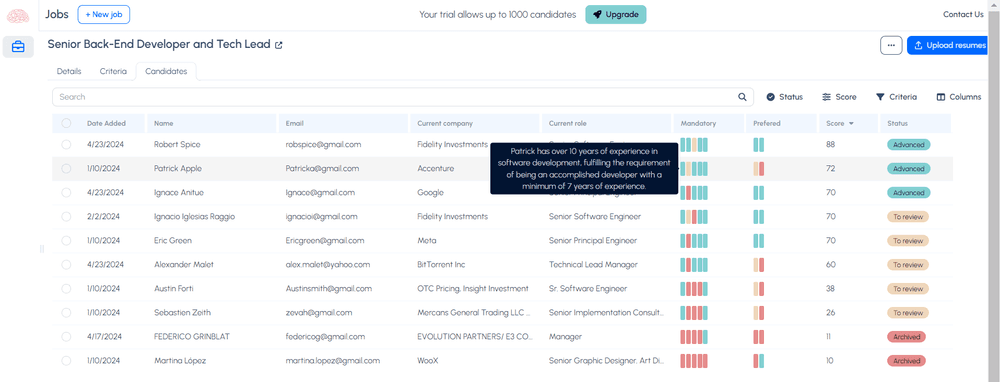
8. Archive reasons and stages will be imported from Lever and you will be able to archive or advance the candidates individually or massively. These information will be updated automatically in the candidate in Lever.
.Individually:
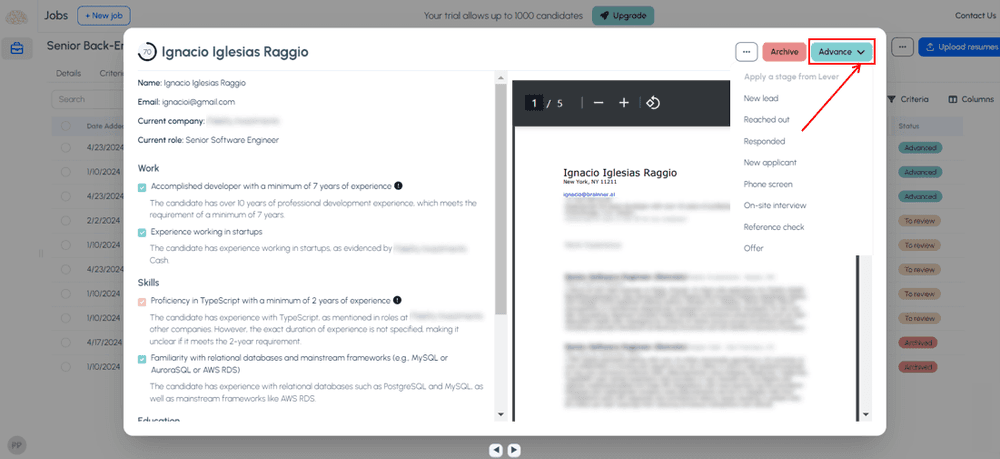
.Massively:
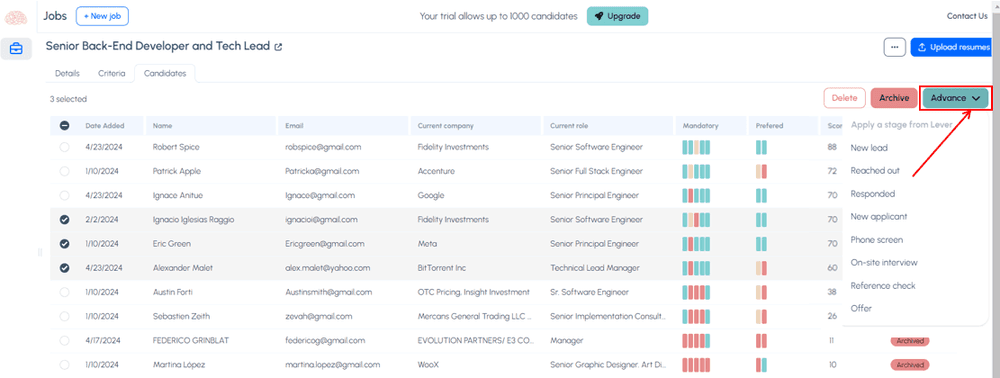
9. In Lever, in the ‘Forms’ tab of the candidate, you will find the score provided by Brainner and a link to the report.